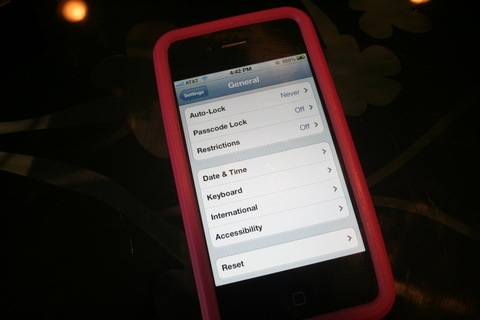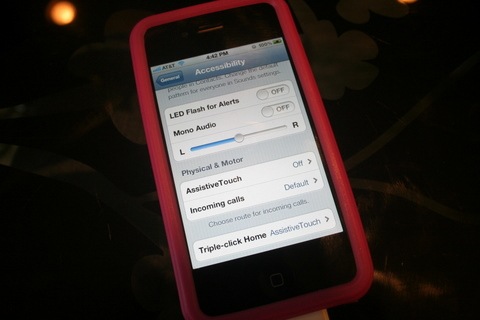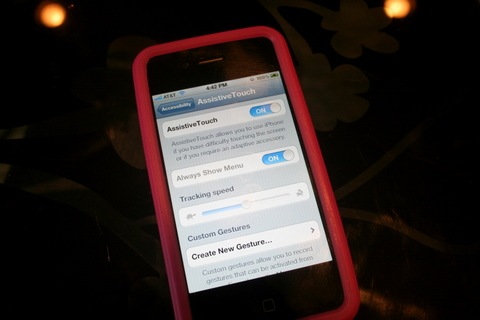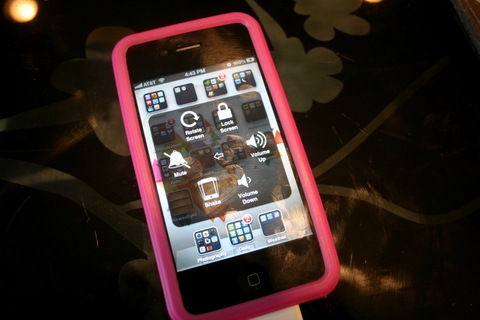I’m hard on phones. I really am. It’s sort of a joke to the folks around me. I’ve had two drop in toilets, screens shatter in my driveway on more than one occasion and the latest mishap is my lock button has quit working. Don’t be shocked but this happened last February too. Since my phone was still under warranty, Apple was quick to replace the entire phone. But now? I’m out of warranty and the only thing they offered is a new phone for the low price of $149. I only have 2 weeks until my phone upgrade is available (hello, Siri) so it’s silly to pay for a new one. Without my lock button functioning, I can’t shut my screen off which means I’m draining battery about as fast as my kids can make a mess. And I can’t restart it.
Well, I found this handy thing called Assistive Touch and I just think it’s the neatest little thing. I’ve had 3 models of the iPhone and have never heard about this. I have no clue how long it’s been there.
Oh and PS, I can’t take screen shots on my phone since, you know, my lock button is broken. This fix doesn’t fix that unfortunately. If you know of an alternate way to do that, please let me know.
Go to settings:
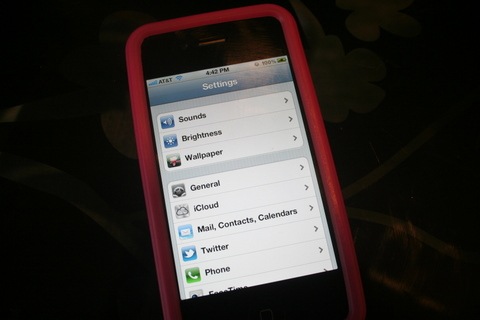
General:
Turn Assistive Touch on.
A little black box with a white circle will show up somewhere on your screen. It kind of jumps around on the screen depending on what you’re doing. You can see it here on the right side in the middle-ish of the screen.
You can also drag it around on your own. Here I’ve moved it to the bottom right. You can see it right under that fingerprint and glare.
When you need to lock your screen or go Home, click on it and you’ll see this menu pop up:
 For Home, click on Home or for the lock button, click on Device and you’ll see this sub-menu:
For Home, click on Home or for the lock button, click on Device and you’ll see this sub-menu:
Click the Lock Screen and voila! Your phone is locked and you can see your fingerprints and smudges perfectly!
As you might have seen in that submenu, you can do several other things. This can also be used when the volume/mute button is broken. Handy little thing.
So for two weeks, this is how I have to lock my screen. Works for me! Think it might work for you one day, pin it to keep it handy!
I’ve linked this post to Works for me Wednesday at WeAreThatFamily.